Introduction
I got my Dandanator mini a few weeks ago and already it’s helped me diagnose faulty RAM on one of my CPC 664’s. It came pre-loaded with some games but I’d like to understand how to re-program it with some different games. So that is hopefully what this blog post will be about. If you’d prefer to watch a video of this then click here.
Note: Before you get started make sure you have a decent USB cable, I tried 3 before I found one that worked with the Dandanator.
Before continuing you might want to prepare some downloads.
Note: For the Dandanator software itself, please use version 2.4 or later to avoid it crashing Java with an “EXCEPTION_ACCESS_VIOLATION (0xc0000005)” error. See here for more details.
Downloads
Step 1. Disable driver enforcement (optional)
You might need to do this, it’s worth a try if nothing else works. The driver for the Dandanator device needs a special driver which just won’t install (even if the setup says it does) without disabling driver enforcement first. There is a potential security risk with this so it’s up to you to consider the consequences of that, for example, maybe have a spare old laptop just for doing this activity. If your laptop is reasonably new then you’ll need to disable Secure Boot in the bios before issuing the command below.
(via this site)
bcdedit /set testsigning off
Step 2. Install the USB serial driver
We need to install the CH341SER.EXE driver, you can download it from here. Once downloaded, go ahead and install it on a Windows 10 computer.
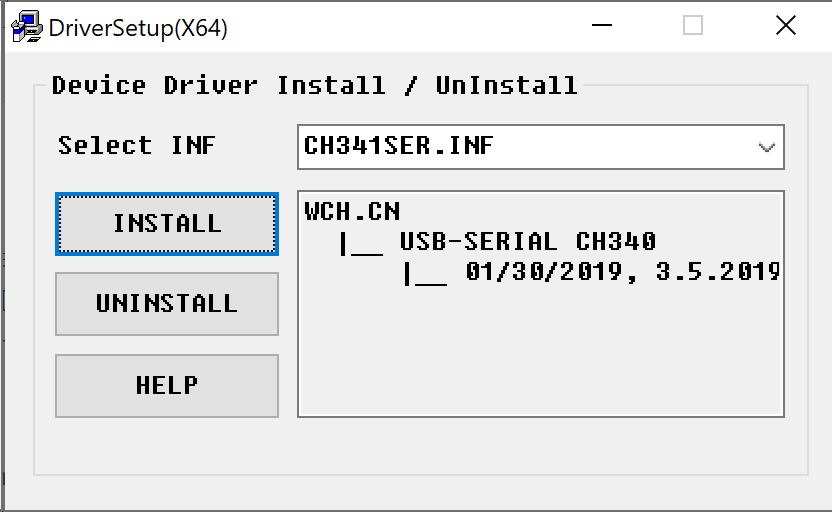 Click Install and you should see this.
Click Install and you should see this.
Step 3. Download the ROM software
Download the ROM set software – http://www.dandare.es/Descargas_CPC/dandanator-cpc-2.3.jar
Step 4. Download and install Java 8 SE runtime
Head over to here and download (and install) Java 8 SE runtime
Step 5. Connect the Mini Dandanator
Connect the usb cable to your Dandanator and connect the Dandanator to the back of your CPC. Next, plug the usb cable into your Windows 10 computer. Power on the Amstrad CPC.
You should see something like the following show up in the device manager.
And it should be using the correct driver.
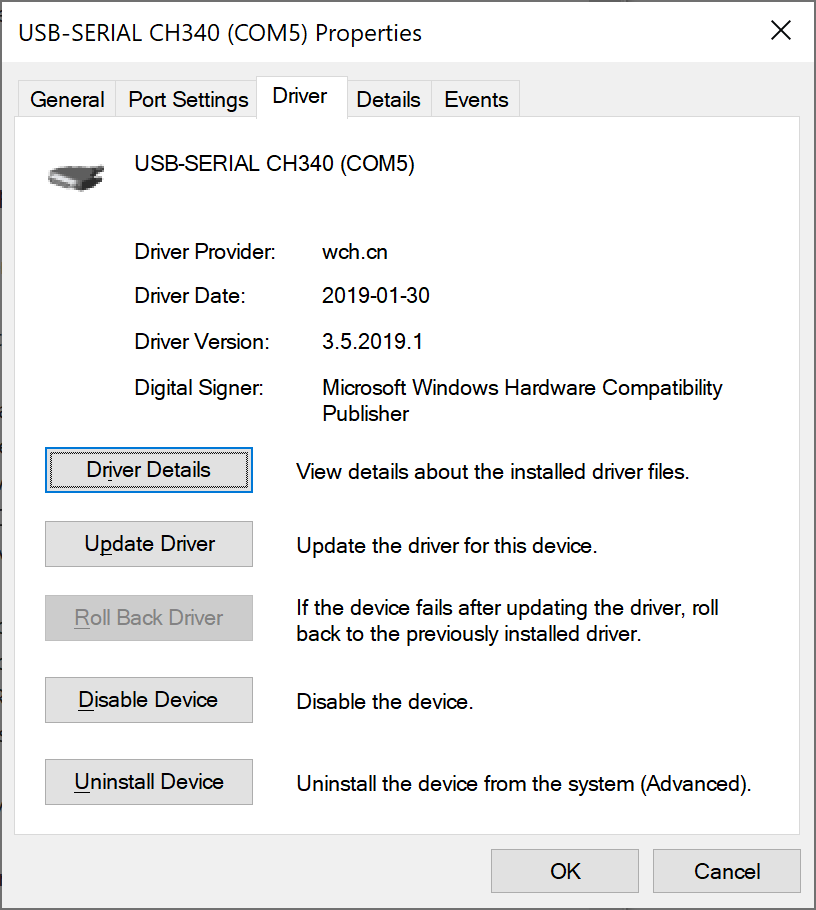 If this doesn’t show up then try another USB port or another computer, or even another operating system.
If this doesn’t show up then try another USB port or another computer, or even another operating system.
Step 6. Start the software
Double click on the Dandanator jar file, it should launch the software.
Step 7. Set the com port
In the Rom programmer, click on File, select preferences and select the new USB com port that shows up in your device manager. If your port doesn’t show up in the drop down menu click the refresh button to the right. Once you’ve selected the correct port, close the preferences. There is no Apply button.
Step 8. Copy over some new games
Next, select some cool games and drag and drop them into the empty space.
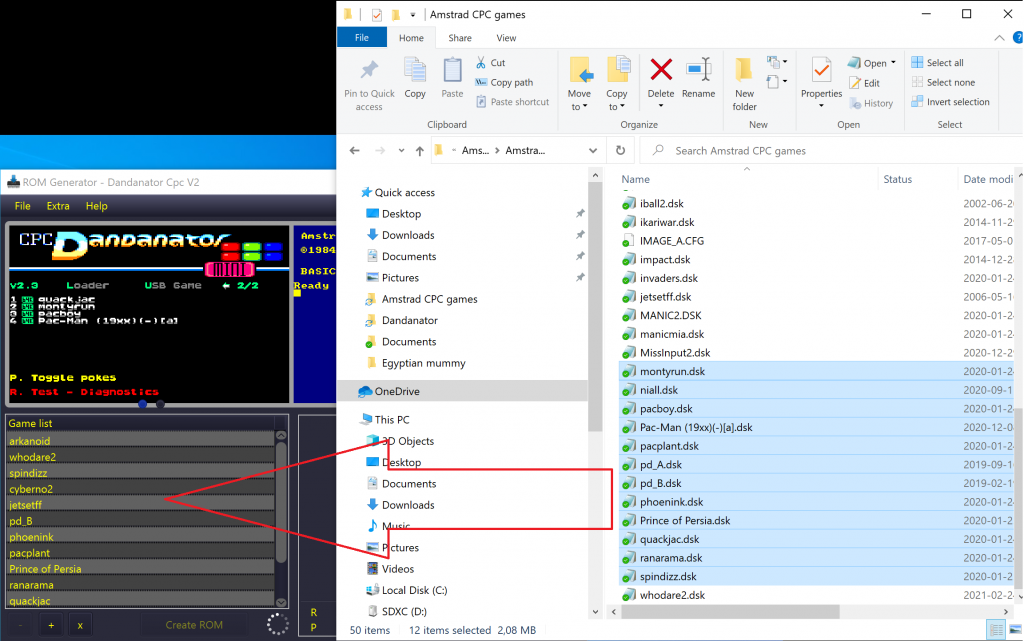 Clicking on any of the games you have copied over shows a screenshot of the game, and you can see how much of the 512k Rom is used up via the R indicator on the bottom right, the P indicator shows how much Pokes space you’ve filled (I assume).
Clicking on any of the games you have copied over shows a screenshot of the game, and you can see how much of the 512k Rom is used up via the R indicator on the bottom right, the P indicator shows how much Pokes space you’ve filled (I assume).
 When you’ve nearly filled up the available space you’ll see the R bar turn red. At this point I decided to attempt to re-program the Dandanator.
When you’ve nearly filled up the available space you’ll see the R bar turn red. At this point I decided to attempt to re-program the Dandanator.
Step 9. Change to EEPROM Writer mode
Press the right most circle under the top left screen, it should flip from the CPC Dandanator mini screen to an EEPROM Writer.
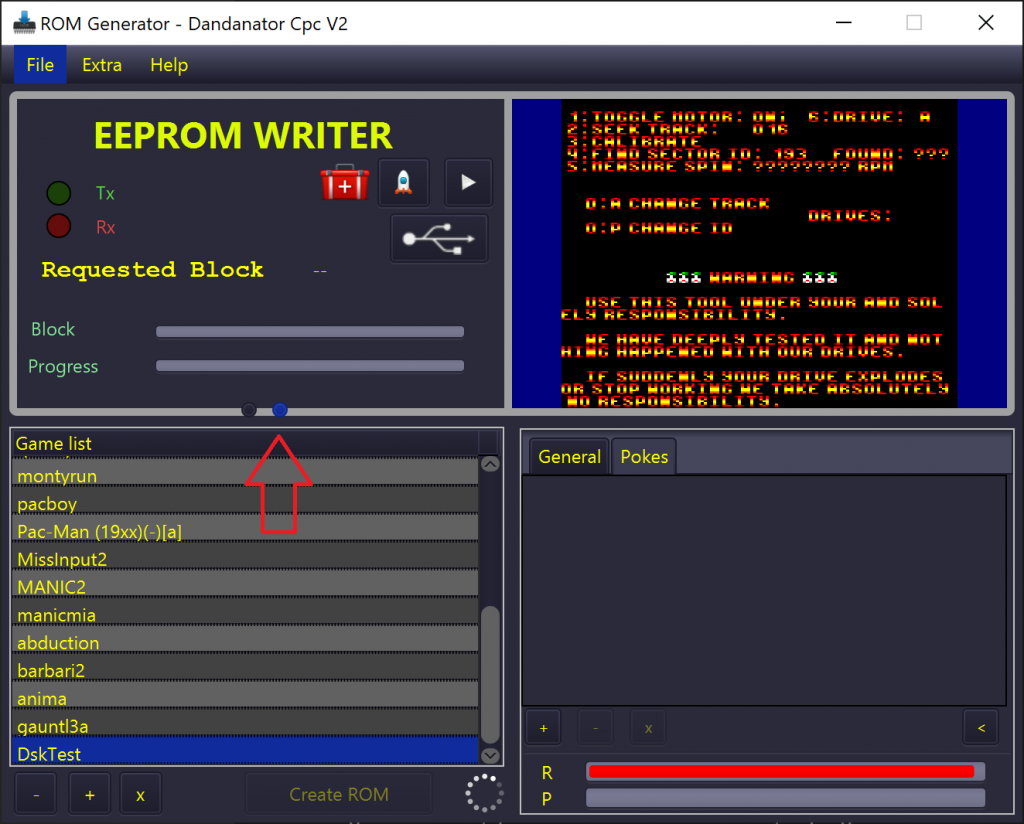 Next, on the CPC itself, press the L key to get to the Loader.
Next, on the CPC itself, press the L key to get to the Loader.
 Back on the computer, click on the play icon in the EEPROM Writer, if all goes well you’ll hear the familiar sounds of a CPC tape…. funny and some moving progress bars.
Back on the computer, click on the play icon in the EEPROM Writer, if all goes well you’ll hear the familiar sounds of a CPC tape…. funny and some moving progress bars.
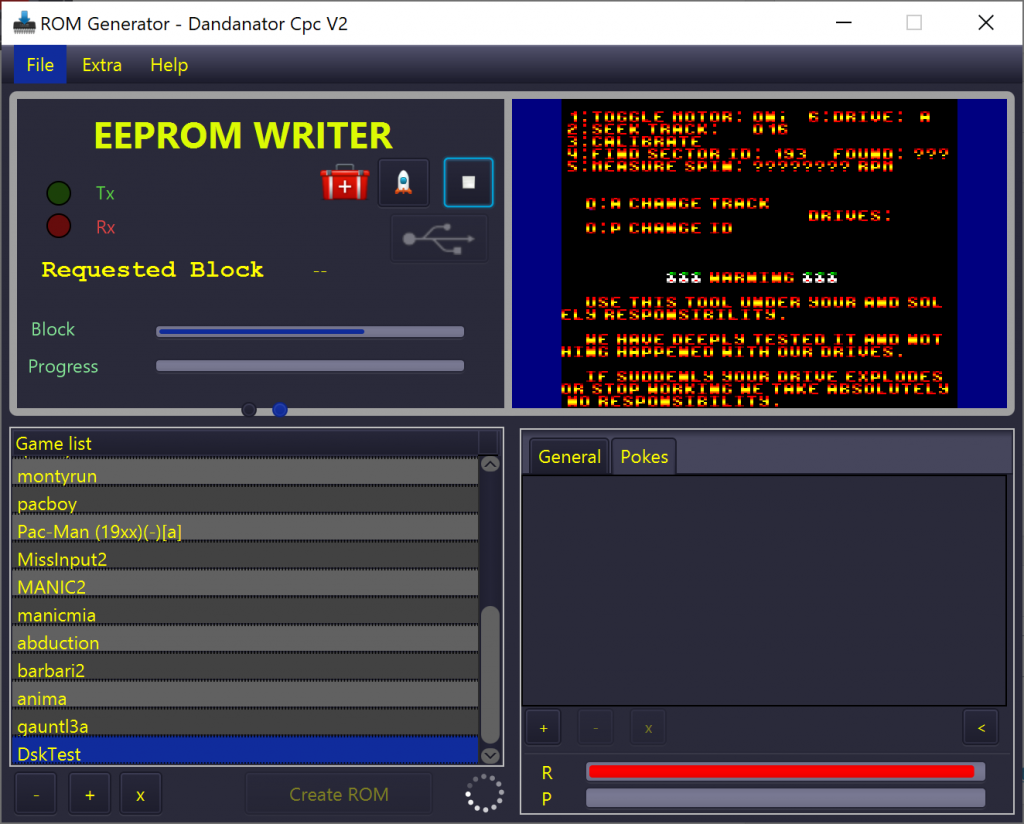 When I tried with all the games above it wouldn’t copy, it would just start at block 1 of 32 and stop, so I started again with less games.
When I tried with all the games above it wouldn’t copy, it would just start at block 1 of 32 and stop, so I started again with less games.
This time it started copying and it was reflected both in the EEPROM Writer on the computer as well as on the CPC.
Wow! I got it to work, finally !!!
Creating a ROM
After all your effort you might want to create a ROM file of your new Dandanator, to do that simply click on Create ROM.
Adding an Extra Rom
if you want to customize or add a special rom (diagnostic rom) , click on Dandanator CPC tab in preferences and select the Extra Rom option, point it to your downloaded ROM.
Here are some from Noel.
https://github.com/llopis/amstrad-diagnostics/
Here’s a video I made showing you hot to load the diagnostics onto the Dandanator
Using ROMS from other sources
If you’d like to try pre-made ROM’s they check out this page, scroll down to the bottom, it’s got loads of ROMs to try.
Thanks go to Dan for creating such an amazing product and for answering my emails looking for help !
Recommended reading
Dandanator mini manual (Spanish) – http://www.dandare.es/Proyectos_Dandare/Manual_CPCDDTRMini.html
Download the developers manual – CPC Dandanator mini – DevDoc

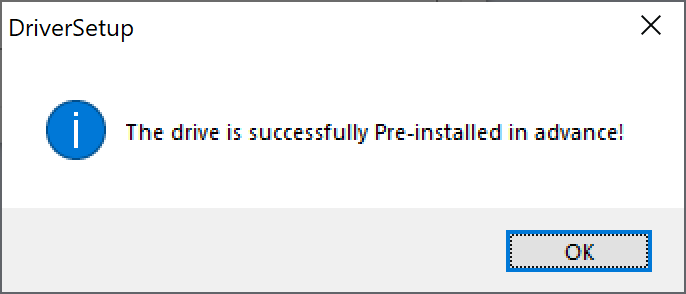
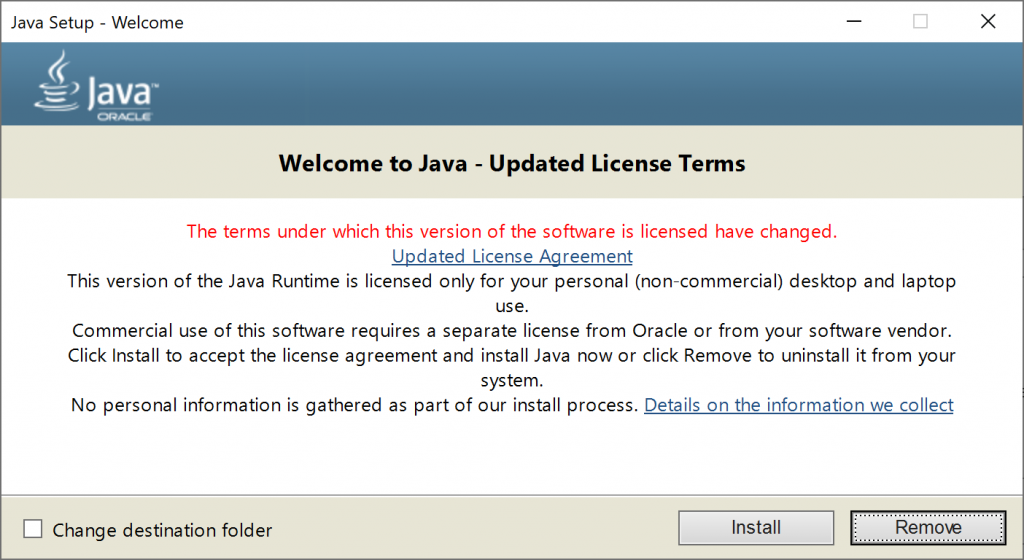
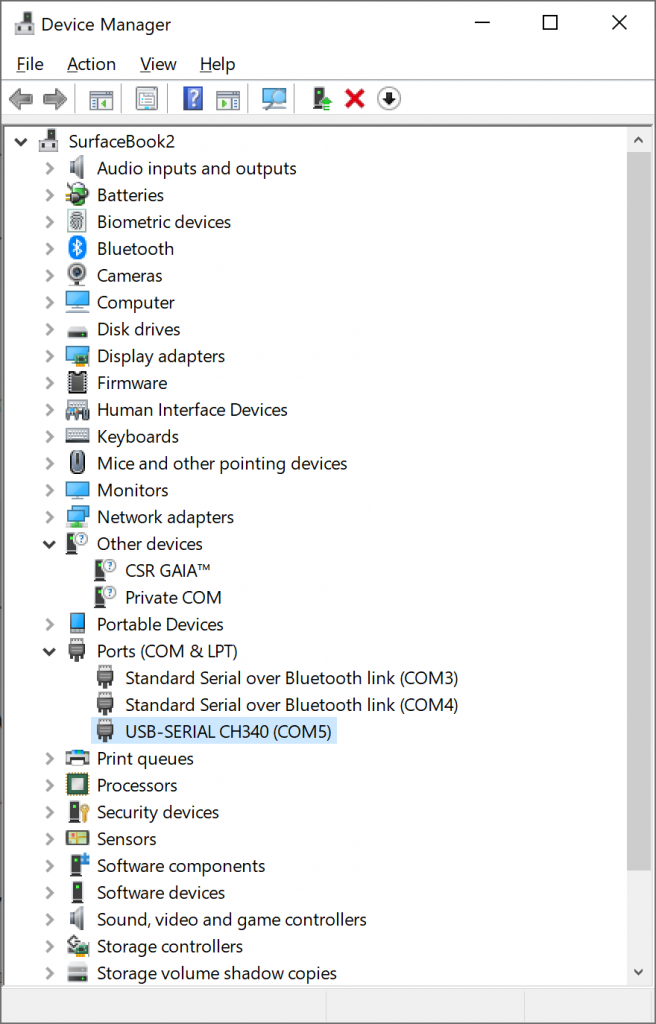
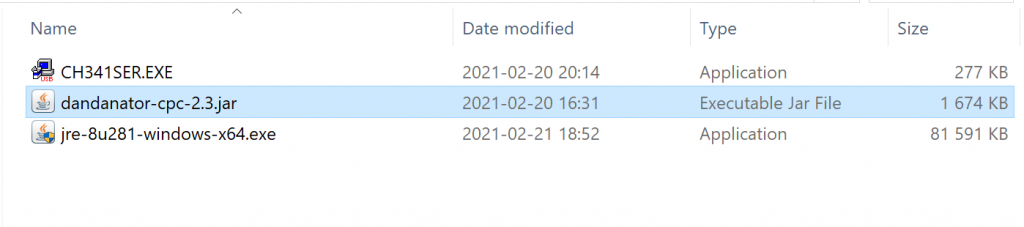
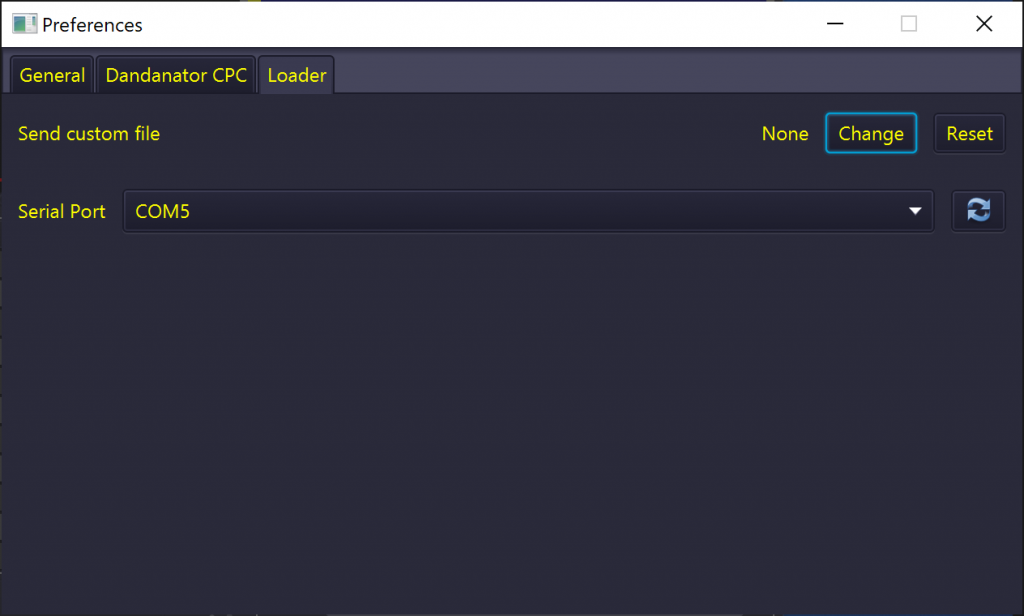
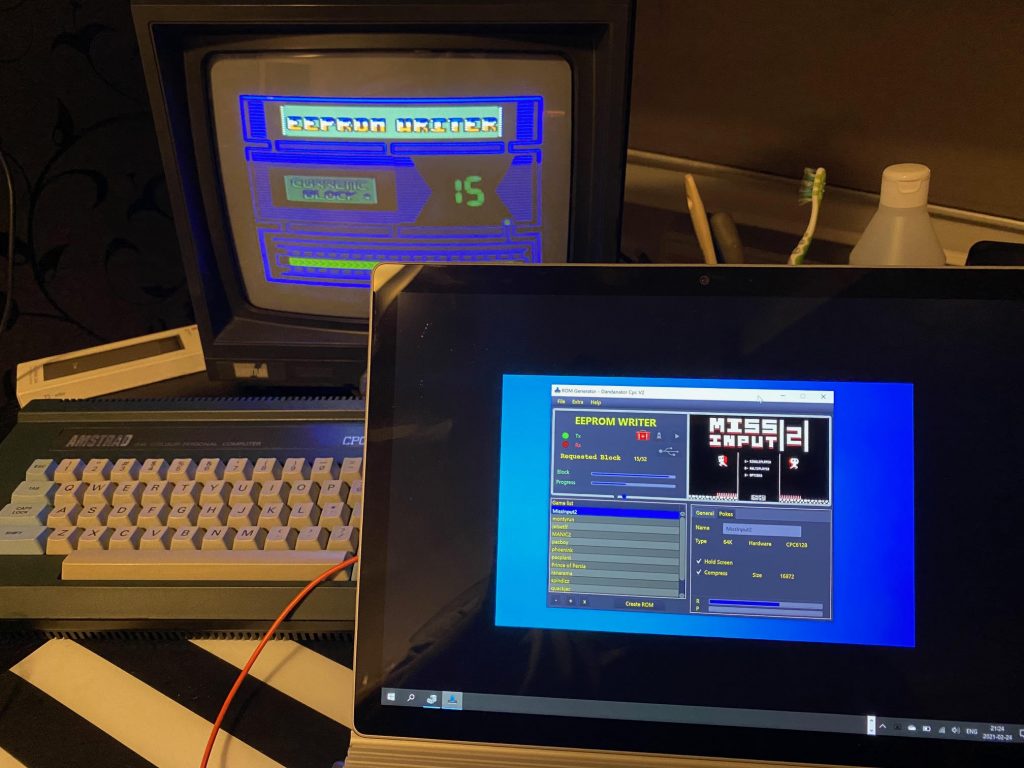


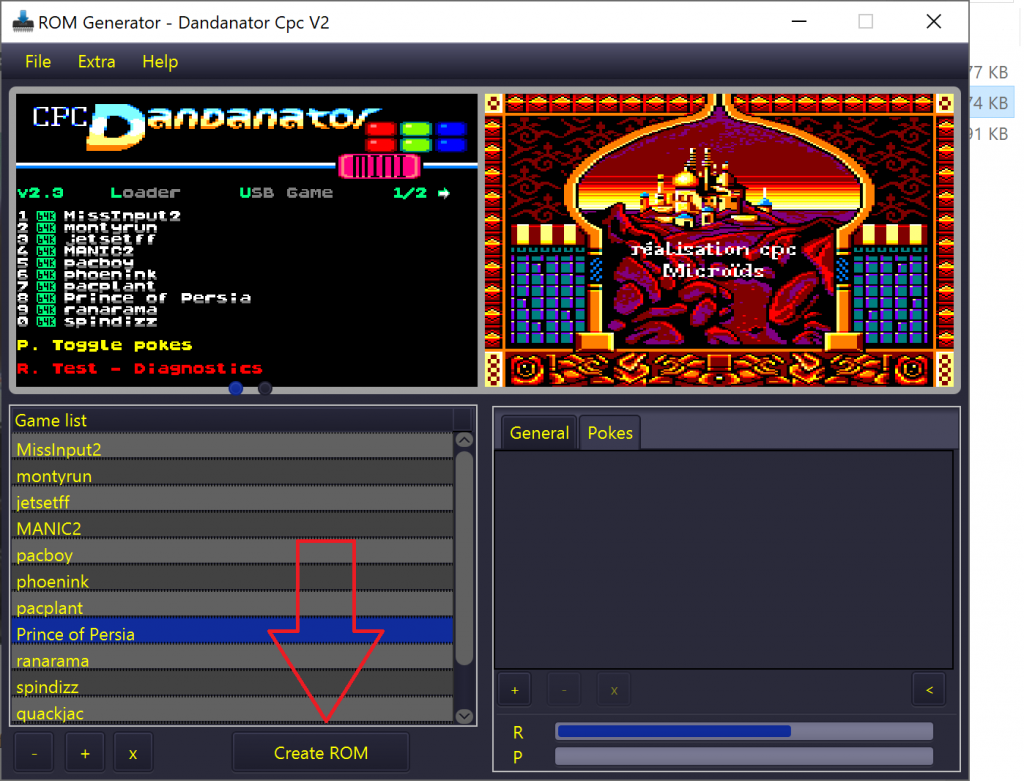

Hi,
Hope you can help. I’ve somehow loaded The Sword of Ianna onto my Dandinator for the Amstrad CPC (Dandinator Mini), but now don’t appear to be able to roll back to the CPC Dandinator main menu. Is there a way to roll back or have I buggered things?
hi Mark
cool ! where did you download the Sword of Ianna as a matter of interest,
dont worry you can fix it, but you’ll have to reset the device using the amstrad basic code built in,
put the dandanator into writing mode by clicking on the two circles, then click on the Rocket icon, you’ll see some basic
type that basic on your connected CPC and run it,
does that help ?
Hi, I typed in as you say, ran it and I just get a wallpaper line effect that covers the screen. I think it just crashed. I rebooted and Ianna just loads up again 🙁
I downloaded Ianna from Retroworks website.
Now when I type in the code and run the program, it just sits there. I then click on the second dot and then the USB icon, but it just sits there and nothing happens. I appear to be stuck with the Sword of Ianna, which is no bad thing 😉 It was working fine until I installed that game.
I’d really appreciate it if there’s anything you can think of.
Thanks
are you sure you typed it correctly ? it must be entered exactly,
watch this video for more help,
i think you’ll need to first load your dandantor ROM with new games etc, then as per the video, run the basic listing, it should then reprogram the dandanator with the new games
https://www.youtube.com/watch?v=s4pfzWGxuRc
Hi, yes. Followed exactly. Very sad 🙁 I must have a Friday model.
Plus the version I have only shows 70 lines of code, not 90.
10 FOR N=&A000 TO &A026: READ A$
20 POKE N, VAL(“&”+A$):NEXT
30 CALL &A000
40 DATA F3,21,05,70,11,05,10,7B,FD,FD
50 DATA FD,77,00,06,08,7E,0F,38,FC,E3
60 DATA E3,2B,34,34,35,7E,1F,CB,19,00
70 DATA 10,F7,71,1B,7B,B2,20,E7,E9
ok I will test this, did you download it from here ?
http://theswordofianna.retroworks.es/en/download-2/
also, can you tell me the EXACT model of Dandanator that you used for this ?
ok i did manage to reset one of my cartridges on my DES, it was the mojon twins and acts just like the Sword of Ianna in that there is no menu when you start it (no L or other keys available) and it just goes straight to music,
I watched DanDares video again, and even though he has different code, he’s using version 2.0 of the loader. I did it with version 2.5, so the 70 lines of basic apply. When i started the CPC i pressed the button to ‘disable’ the Dandanator which loaded normal basic. On the CPC loader software, i loaded a rom with some games.
Then on the CPC I ran the program, it just sits at ‘run’ as if nothing is happening, at this point click on the two circles and then click on the USB symbol, after doing that it started programming the new ROM i imported and all is good, i’ll try and do a video to show this.
ok video done, i’ll upload it shortly and link it here for you !
ok Mark, take a look > New video: Resetting a Dandanator after it was loaded with a 512kb game *The sword of Ianna* https://youtu.be/Tj1f2f8rDuc
Hi, followed to the latter. I can’t get it to load the rom when clicking the dot on the right and then clicking the USB icon. So I’m failing at this point. Where did you find that rom. The only difference I can see is that your rom file has a different name to mine. When I go to import rom, I have the 7_Hits.rom and Menusystem.rom? Would it be possible to add your rom, so I can rule it out. The only other difference I can see is in device manager, my com port is listed as com5.
Hi Mark,
What would you recommend for a Amstrad CPC 464 SD loader? So many options I’m lost?
i think the dandanators are easiest to use, but the M4 is cool with wifi. The DDI5 is great but confusing to use
Cheers, I will checkout the Dandanator mini
Hello,
Is there any chance to load Dandanator with SymbOS 4.0 and have it started with SymbOS? Is it possible to put SymbOS ROM A instead of diagnostics ROM (16KB) and use ROMs B,C and D from Dandanator if you put them in first three slots and after that add SymbOS app disk like ordinary programs in Dandanator? I am thinking about testing it, but since I am new in a Dandanator area I am still not sure of what is (not)possible.
I haven’t tried it or Symbos yet, if it’s available in ROM format then it might be possible, do try it and let me know how it goes